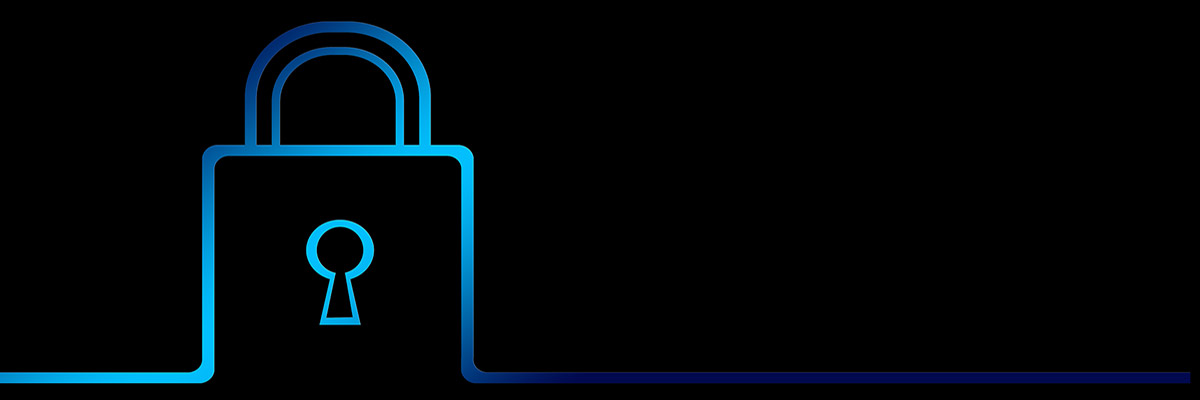How to Protect Your Data Before You Get Rid of Your Computer
Your personal computer may have a lot of sensitive information on it. That could be financial information like your account numbers or tax returns. Or it could be personal information like email messages or photos. Before you get rid of your old computer, delete your personal information from the hard drive so it doesn’t end up in the hands of an identity thief. Here’s how.
Back Up Your Information
Before you get rid of your old computer, think about what important information you want to save. Do you have photos, videos, or important documents you want to save? How much storage space will you need to save that information?
Knowing what you want to save and how much space you’ll need will help you choose the best solution. Here are some options for saving or backing up your information.
Transfer your files to your new computer. If you bought a new computer, you can transfer information from your old computer to the new one. Most operating system manufacturers have support articles that tell you how to do this.
Save your files to an external storage device. A USB flash drive is an affordable option that offers a moderate amount of storage. Another option is an external hard drive. It might cost a little more than a USB drive, but it can give you more storage capacity and transfer data faster. You can decide which files or folders to back up, and you may be able to schedule automatic backups.
Save your files in the cloud. There are many cloud storage services that let you save files and data online. You may be familiar with some, like Google Drive, Evernote, Dropbox, or iCloud, but there are many others out there. Many of these services come with some free storage space and you can pay for more storage.
When you save your information in the cloud, you’re trusting someone else to keep that information safe. If you’re thinking about using cloud storage, find out what level of privacy or security the different services offer. Do they have privacy and security settings you can adjust?
Do they use encryption to protect your data? (Encryption is the process of scrambling the information to hide the contents of the file.) A service that encrypts your data when it’s transmitted to and from the service, or when they store it, provides a higher level of security than one that doesn’t.
Sign Out of Accounts, Disconnect Devices, and Erase Your Hard Drive
After you save your personal information, however you save it, sign out of all your online accounts from the computer you’re getting rid of. Un-pair your computer from Bluetooth devices like a mouse, keyboard, or wireless display.
Then, erase your computer’s hard drive. Look for a program or function on your computer that will let you erase all your files from the hard drive and reset it to factory settings. If it doesn’t have one, look for expert reviews online to see what programs are out there and which ones are compatible with the type of computer and hard drive you have.
Safely Dispose of Your Computer
You’ve saved your personal information and wiped your hard drive clean. Now you’re ready to get rid of that computer. Most computers contain hazardous materials like heavy metals that can contaminate the earth and don’t belong in a landfill. So what are your options? You can recycle or donate your computer.
Computer manufacturers, electronics stores, and other organizations have computer recycling or donation programs. Check out the Environmental Protection Agency's Electronics Donation and Recycling page to learn about recycling or donating your computer.